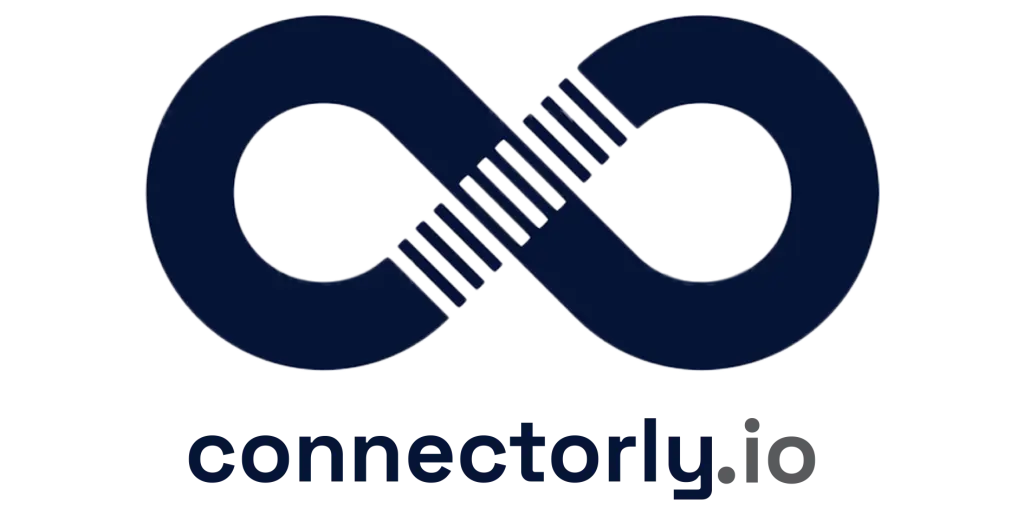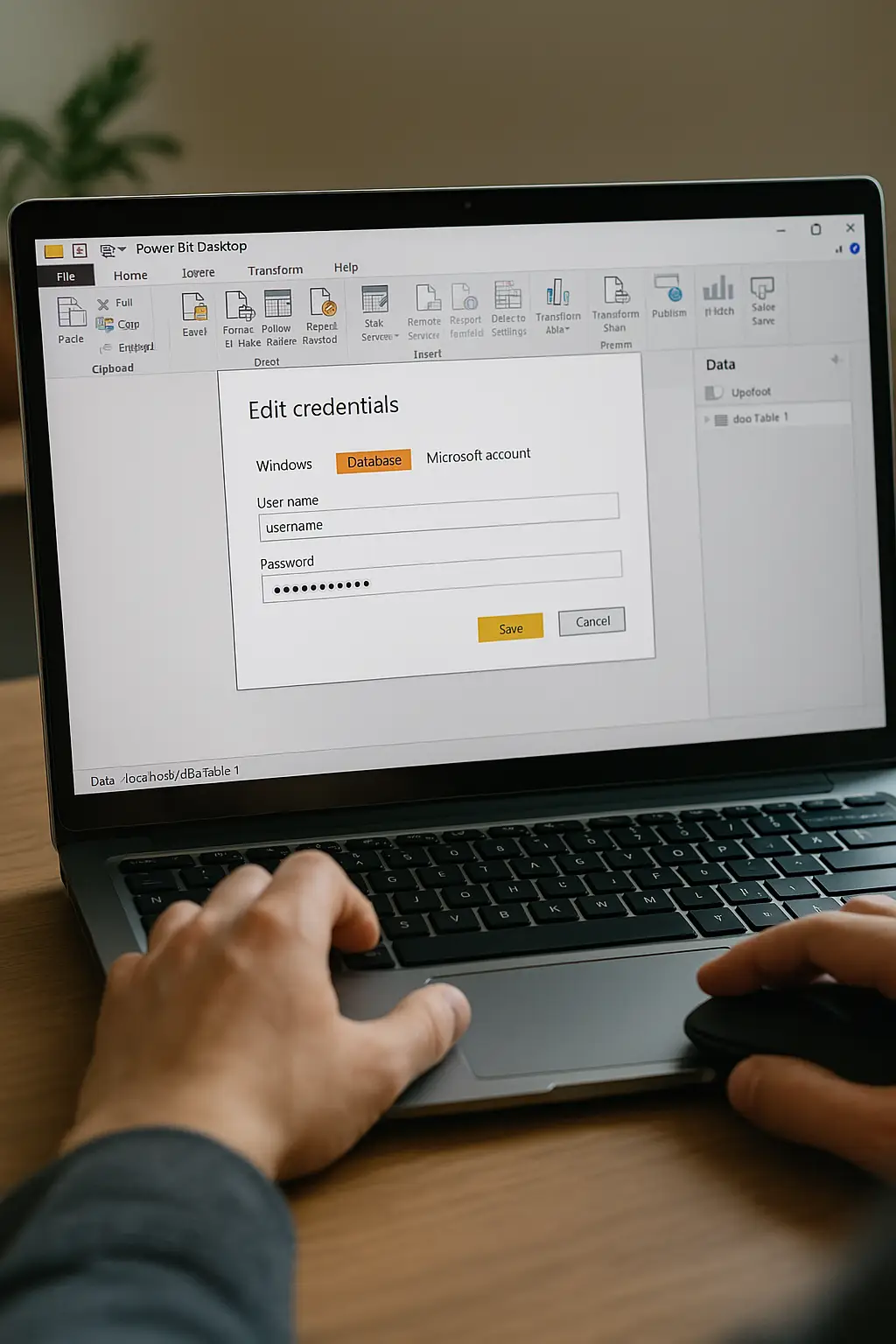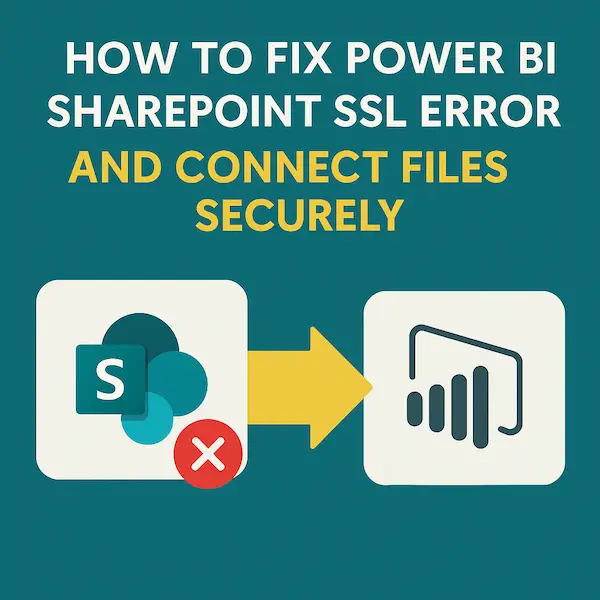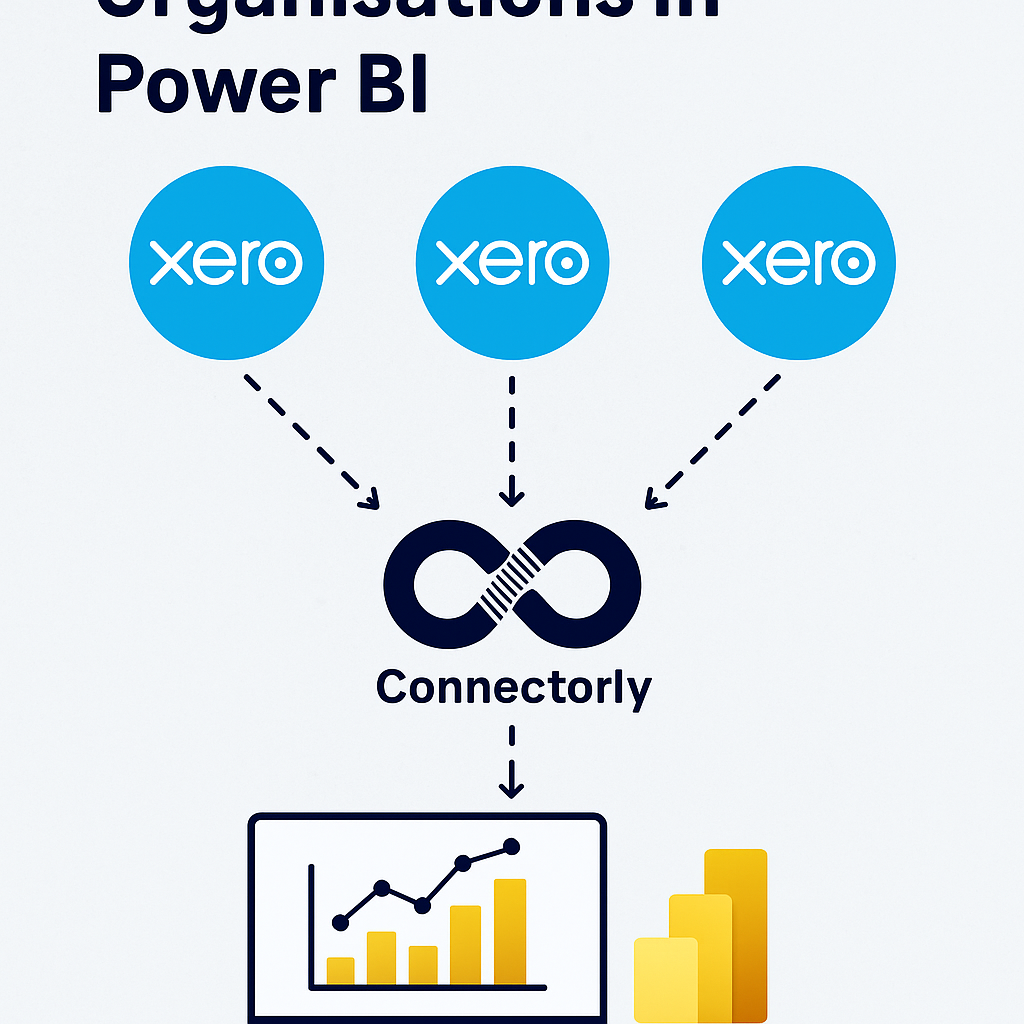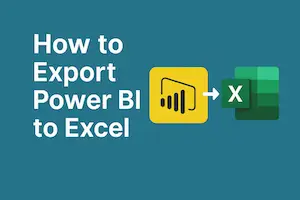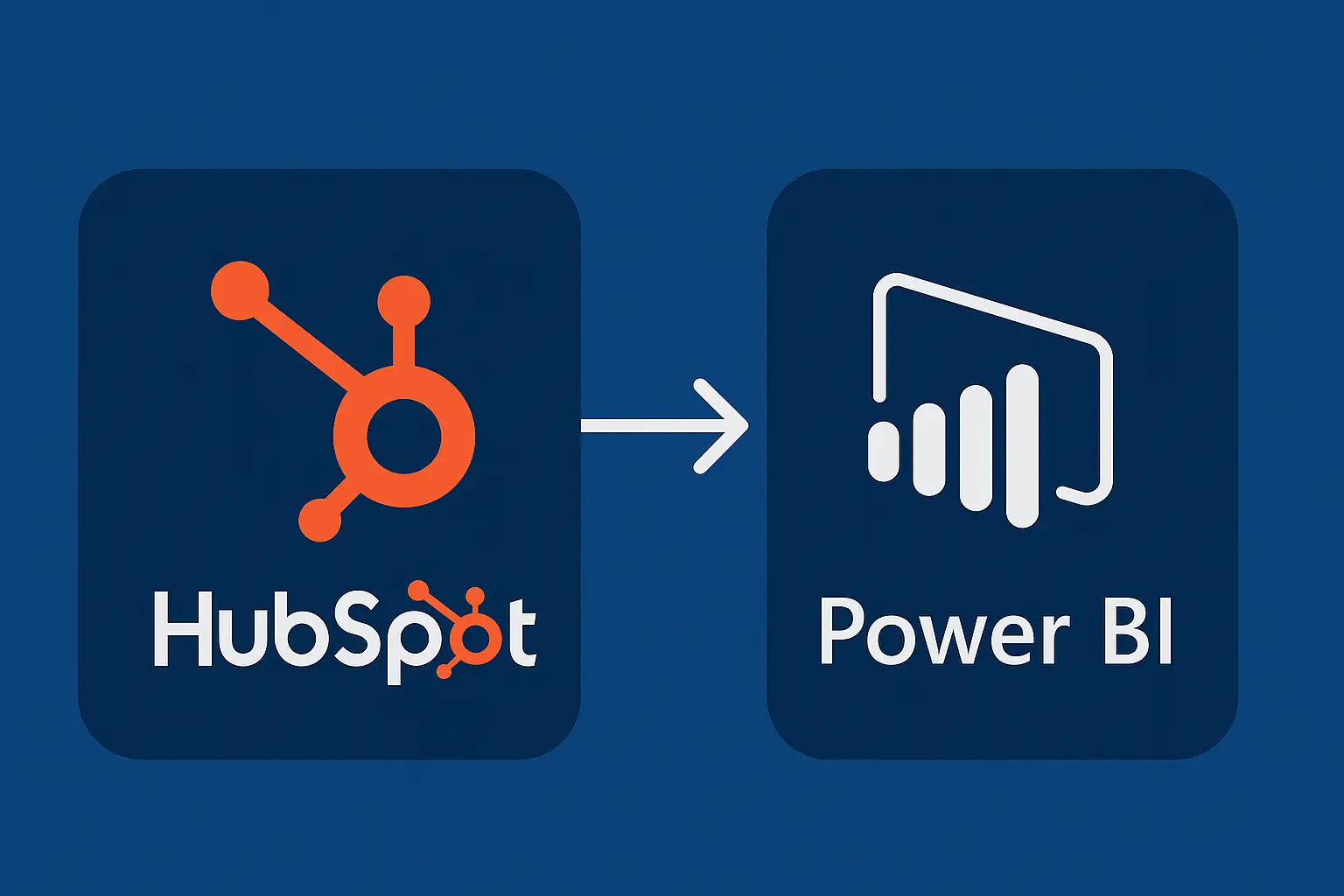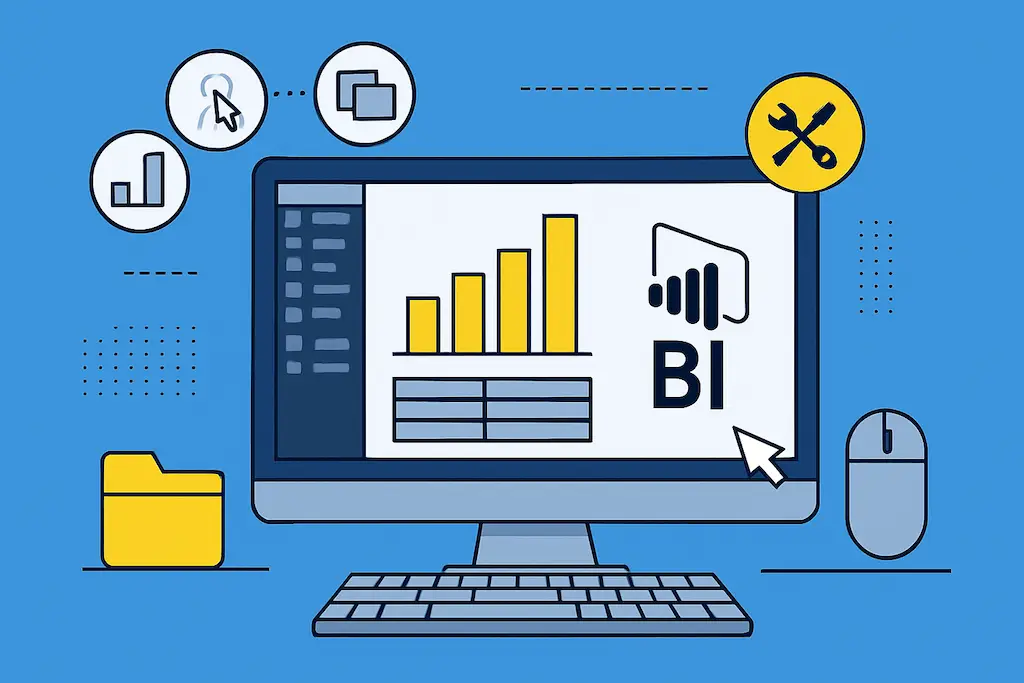Managing your data source credentials in Power BI is crucial for maintaining secure and accurate data connections. In our latest video tutorial, we guide you through the process of updating your data source credentials in Power BI, ensuring your reports remain reliable and up-to-date.
Why Update Data Source Credentials in Power BI?
Power BI relies on data source credentials to access and refresh data from various sources. If these credentials change or expire, it’s essential to update them promptly to avoid disruptions in your reports and dashboards.
Steps to Update Data Source Credentials in Power BI:
Access Data Source Settings:
Open your Power BI Desktop application.
Navigate to the “Home” tab on the ribbon.
Click on “Transform data” to open the Power Query Editor.
In the Power Query Editor, select “Data source settings” from the “Home” tab.
Edit Credentials:
In the Data Source Settings window, you’ll see a list of your data sources.
Select the data source for which you need to update the credentials.
Click on “Edit Permissions.”
In the Edit Permissions window, click on “Edit” under the “Credentials” section.
Enter New Credentials:
A dialog box will appear prompting you to enter the new credentials.
Choose the appropriate authentication method (e.g., Windows, Basic, Web API) based on your data source.
Enter the updated username and password.
Click “Save” to apply the changes.
Apply and Close:
After updating the credentials, click “Close” in the Data Source Settings window.
Back in the Power Query Editor, click “Close & Apply” to save your changes and refresh the data in your report.
If you use Connectorly, you can easily copy the data source details and credentials from our portal.
Best Practices:
Regular Updates: Regularly review and update your data source credentials, especially if passwords change frequently or if there are personnel changes in your organization.
Use Organizational Accounts: When possible, use organizational accounts with appropriate permissions to access data sources, ensuring better security and manageability.
Document Credentials: Maintain a secure record of data source credentials and their corresponding data sources to facilitate easier updates when necessary.